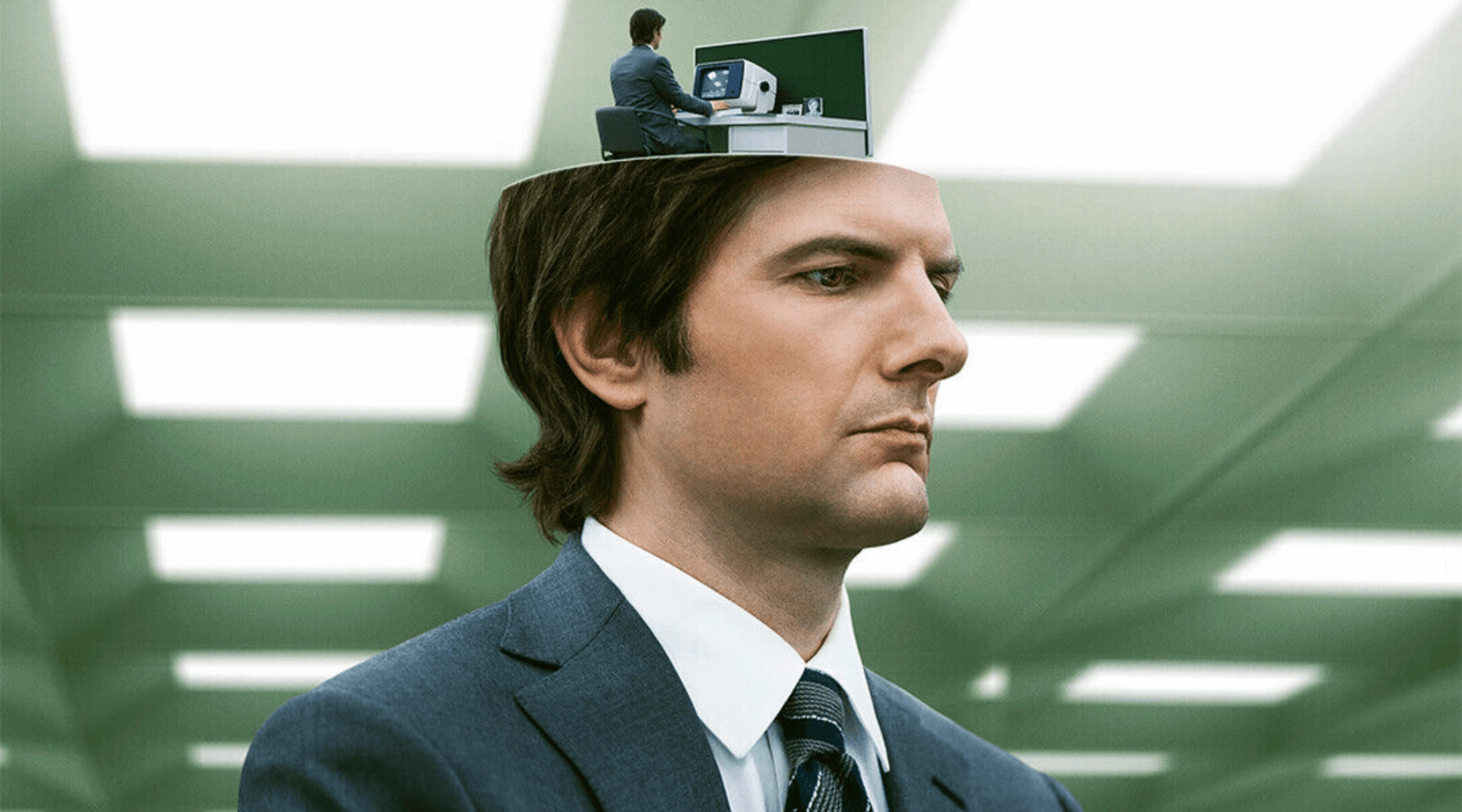The DJI Pocket 3 is a compact yet powerful camera capable of producing stunning cinematic footage when used with the right settings and techniques. Whether you're a vlogger, filmmaker, or content creator, getting that filmic look requires understanding camera settings, stabilisation, lighting, and post-production techniques.
In this guide, we’ll dive deep into the best settings to achieve a cinematic look, explain why each adjustment matters, and explore how Editors Keys video LUTs can take your footage to the next level.
1. Setting Up Your DJI Pocket 3 for Cinematic Video
Resolution & Frame Rate – The Foundation of Cinematic Footage
The resolution and frame rate you choose significantly impact the final look of your video. For cinematic results:
-
Set your resolution to 4K – This ensures maximum detail, making your footage look sharp and professional. 4K footage also allows for cropping and reframing in post-production without losing quality.
-
Use 24fps (frames per second) – This is the standard for film and gives your footage that natural motion blur seen in movies. While 30fps and 60fps can be useful in certain situations, 24fps remains the best for a cinematic look.
📌 Pro Tip: If you plan to slow down footage in post-production for dramatic effects, shoot in 60fps and then slow it down to 24fps.
2. Optimising Exposure & Motion Blur
Shutter Speed – Following the 180-Degree Rule
To achieve smooth, natural-looking motion, you need to follow the 180-degree shutter rule. This means:
-
Shutter speed = double your frame rate
-
If shooting at 24fps, set your shutter speed to 1/50s
-
If shooting at 60fps for slow motion, use 1/120s
Maintaining this ratio ensures your footage has a cinematic motion blur, making movements look more organic and less choppy.
📌 Pro Tip: If you're filming in bright daylight, use ND (Neutral Density) filters to maintain the correct shutter speed while preventing overexposure.
3. Colour Profiles & White Balance
D-Log M – Capturing Maximum Dynamic Range
Using the right colour profile gives you greater flexibility in post-production. The best choice for cinematic footage is D-Log M because:
-
It captures a wider dynamic range, preserving details in shadows and highlights.
-
It prevents colours from being overly saturated, giving you more room for colour grading.
This setting requires colour grading, which we’ll cover in the post-production section.
White Balance – Avoid Auto for Consistency
Set your white balance manually based on the lighting conditions:
-
Daylight: 5500K
-
Cloudy: 6500K
-
Indoor (Tungsten light): 3200K
Auto white balance can shift during a shot, causing unwanted colour temperature changes.
📌 Pro Tip: Once you set white balance, don’t change it mid-shot to maintain consistency.
4. Composition & Gimbal Settings
Slow & Controlled Movements for a Filmic Feel
The DJI Pocket 3's gimbal stabilisation is excellent for achieving smooth footage, but how you move the camera plays a crucial role.
-
Enable Slow Gimbal Movement – Slower camera movements feel more cinematic and professional.
-
Use Manual Control – Avoid sudden or jerky movements that feel amateurish.
-
Incorporate Foreground Elements – Positioning objects in the foreground while moving the camera adds depth and makes shots more immersive.
📌 Pro Tip: Plan your shots in advance and move the camera with intention rather than randomly panning.
5. Editing & Colour Grading with Editors Keys LUTs
Why Use Editors Keys LUTs?
Colour grading is where your footage truly comes to life. Editors Keys LUTs (Look-Up Tables) are designed specifically for cameras like the DJI Pocket 3, ensuring an easy and professional colour grade.
Benefits of Editors Keys LUTs:
-
Instantly Cinematic Colours – Professionally designed LUTs give your footage that polished, film-quality look.
-
Optimised for D-Log M – Designed to work seamlessly with DJI’s flat colour profiles.
-
Easy to Use – Works with Premiere Pro, Final Cut Pro, and DaVinci Resolve.
How to Apply Editors Keys LUTs
-
Import your footage into your editing software
-
Apply the LUT from the colour grading panel
-
Fine-tune the intensity – Adjust to get the desired cinematic feel
-
Tweak contrast, saturation, and exposure for a custom look
📌 Pro Tip: Experiment with multiple LUTs to find the perfect one for your scene.
Final Thoughts
By using the right settings, practising good camera movement, and applying professional colour grading techniques, you can achieve breathtaking cinematic footage with your DJI Pocket 3.
For even better results, try Editors Keys' video LUTs to instantly transform your footage and give it that professional, high-end look.
🎬 Check out Editors Keys’ LUT collection here: www.editorskeys.com
Start shooting today and bring your cinematic vision to life!