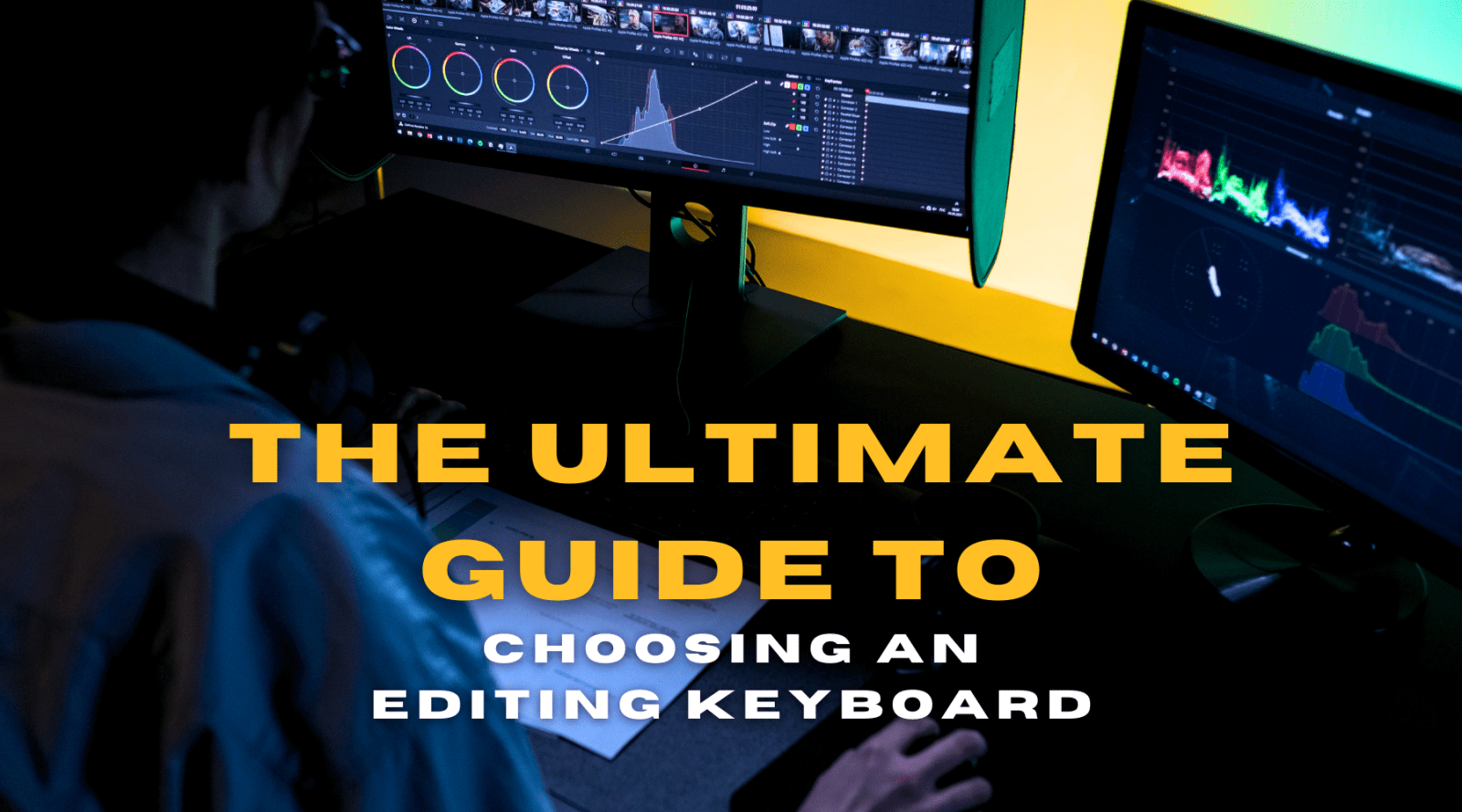Creating a fisheye lens effect can add a unique and creative touch to your videos. In this step-by-step guide, we'll walk you through how to achieve this effect using Adobe Premiere Pro.
Step 1: Selecting and Preparing Your Clip
- Open Premiere Pro and load the clip you want to edit.
- Select the clip in the timeline to make it active for editing.
Step 2: Creating the Mask
- Navigate to the “Effect Controls” panel.
- Find the “Opacity” section.
- Select the “Ellipse Mask” tool to create a circular mask on your clip.
- Adjust the size and position of the mask to cover the desired area of your clip.
Step 3: Feathering the Mask
- In the “Effect Controls” panel, under the “Opacity” section, increase the “Mask Feather” value.
- This will soften the edges of the mask, creating a more seamless blend.
Step 4: Applying Lens Distortion
- In the “Effects” panel, search for the “Lens Distortion” effect.
- Drag and drop the “Lens Distortion” effect onto your clip.
- In the “Effect Controls” panel, find the “Lens Distortion” settings.
- Increase the “Curvature” value to create the fisheye effect. Adjust this until you achieve the desired look.
- If necessary, adjust the “Scale” of the clip to ensure it fits properly within the frame and that the edges aren’t distorted too much.
Step 5: Adding Chromatic Aberration (Optional)
For an extra creative touch, you can add a chromatic aberration effect:
- In the “Effects” panel, search for “Chromatic Aberration.”
- Drag and drop this effect onto your clip.
- Create another Ellipse mask similar to the first one in the “Effect Controls” panel.
- Check the “Invert” box for this new mask.
- Increase the “Mask Feather” value to blend the effect smoothly.
- Adjust the “Falloff Distance” to control the intensity of the chromatic aberration, making it more subtle.
Step 6: Final Adjustments
- Play back your clip to see the effect in action.
- Make any final adjustments to the “Curvature,” “Scale,” “Mask Feather,” and “Falloff Distance” settings as needed to perfect the look.
And there you have it! By following these steps, you can create a striking fisheye lens effect in Premiere Pro without needing specialised equipment. This technique is versatile and can add a dynamic, artistic flair to your videos. Enjoy experimenting with these techniques to find the perfect look for your footage!