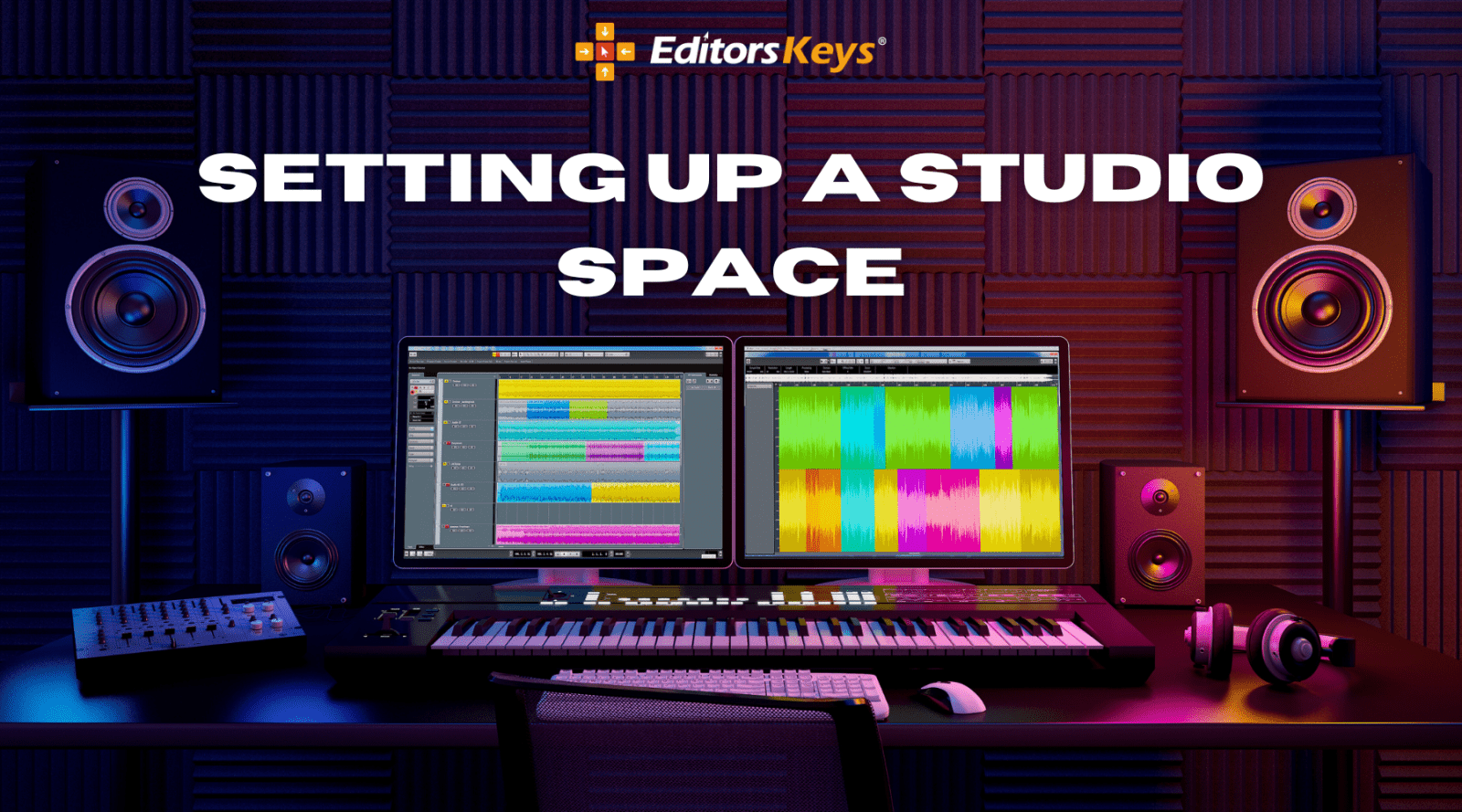Apple have just launched a very short video showing how you can make your own stop motion videos just with your iPhone. We thought we'd break the video down so you can get creating your own!
How to Make Incredible Stop-Motion Animations with Just Your iPhone
Ever dreamed of making your own stop-motion masterpiece, just like Wallace & Gromit? Well, good news – you don’t need a Hollywood studio to do it. All you need is an iPhone, a few simple tools, and a bit of patience. Let’s break it down step by step so you can start animating today!
Step 1: Get the Right App
First things first, you’ll need an app that makes stop-motion easy. Enter the Aardman app – available on the App Store. This clever little app helps stitch together your individual shots into a seamless animation, without the need for fancy editing software.
Step 2: Build a Rock-Solid iPhone Rig
Here’s the secret to slick, professional-looking stop-motion: stability. If your camera wobbles between frames, your animation is going to look messy. Luckily, you don’t need an expensive tripod. Just get creative – use tape, clay, blocks, or even a sturdy board to lock your iPhone in place. The steadier the camera, the smoother your animation will be.
Step 3: Set the Scene
Now it’s time to bring your story to life. Position your characters (or objects) carefully and frame your shot. Think about the composition – does everything look balanced? Good lighting is key, so avoid big changes in brightness between frames. If possible, use a consistent light source to keep shadows from jumping around.
Step 4: Shoot, Move, Repeat
This is where the magic happens. The process is simple: take a photo, move your puppet slightly, take another photo – and repeat! The trick is to keep movements small and consistent. The smaller the movement, the smoother the animation.
If you’ve ever watched classic stop-motion films, you’ll notice how fluid the characters move. That’s because animators use tiny, precise movements and take a lot of frames to create seamless motion. So take your time and be patient – the results are worth it!
Step 5: Post-Production Magic
Once you’ve captured all your frames, it’s time to bring everything together in post-production. Editing is where your animation truly comes to life. Using software like Final Cut Pro, you can refine your footage, adjust the frame rate, add sound effects, and even colour grade your animation for a polished, cinematic look.
To make your editing workflow faster and more efficient, consider using a Final Cut Pro Keyboard. Our Final Cut Pro Backlit Wireless Keyboard for Mac is designed to help you navigate the software like a pro, speeding up your workflow and making editing a breeze.
Final Thoughts
Stop-motion animation is an incredible way to tell stories, and with today’s technology, you don’t need expensive gear to do it. Whether you’re making a fun clip for social media or dreaming of your own animated short film, these simple steps will help you bring your ideas to life.
So grab your iPhone, get creative, and start animating – who knows, maybe the next Wallace & Gromit is waiting inside your imagination!
Happy animating!
Got any stop-motion tips or tricks? Share them with us in the comments or tag us in your creations – we’d love to see what you come up with!